|
|
FAQs
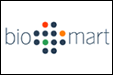 The MartView interface is navigated using the left panel with user selections taking
place in the right panel. A summary of your choices is also displayed in the left panel.
The MartView interface is navigated using the left panel with user selections taking
place in the right panel. A summary of your choices is also displayed in the left panel.
A simple BioMart query involves choosing a dataset
to query, some attributes (if you do not want to use the
default ones) and optionally some filters if you want
to restrict the query.
To start a BioMart query click on the top Dataset node in the left panel and choose a dataset from
the drop-down selection in the right panel.
Next click on the Attributes node on the left and start choosing attributes on the right. The attributes may be arranged into more than one page which can be switched between using the radio buttons at the top of the right panel. Within a page the attributes are arranged into sections which can be expanded/collapsed using the +/- box. To choose an attribute simply click on the checkbox next to its description.
If you want to restrict the query click on the Filters node on the left and select filters on the right. These are arranged in the same way as the attributes but for the filters you will have to choose or enter a value/option as well as clicking the checkbox. If you want to see how many results will appear after filtering click on the Count button on the toolbar.
When you are happy with the query you can preview the results by clicking the Results button on the toolbar. By default this shows the first 10 results in hyper-linked HTML format but the number and format can be altered using the drop downs above this preview. In addition you can choose to show unique results in cases where there is redundancy due to the data model but note this can affect how long it takes to retrieve your results. If you want to proceed to viewing/saving the whole result set choose the appropiate action(s) at the top of the page and click the Go button. Note for particularly intensive queries server time-outs can be a problem, in which case use one of the Web file options.
A second dataset can be incorporated into the query by clicking on the second Dataset node on the left and following the same steps. Linking of the datasets and merging of data into the final result set is handled automatically. Finally if you want to start a new query click the New button on the toolbar.
A summary of your current query in BioMart Query XML format can be achieved by clicking the XML button on the toolbar. This is useful for people accessing BioMart via the martservice webservices interface. Similarly a BioMart perl API script to run the same query can be generated by clicking the Perl button.
For more detailed help please see the documentation at www.biomart.org or mail mart-dev.
|
|
|
|